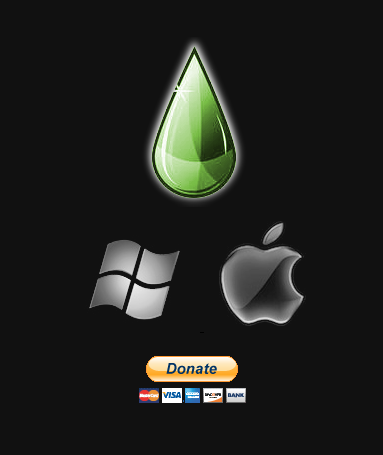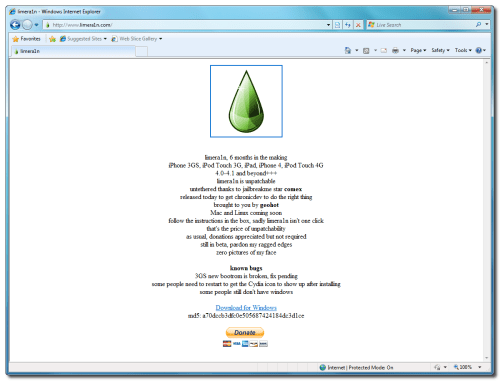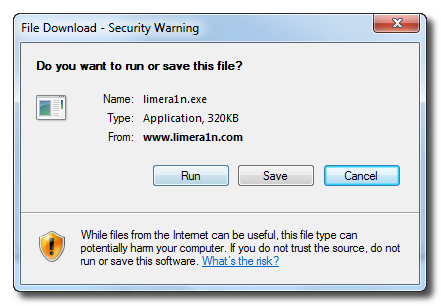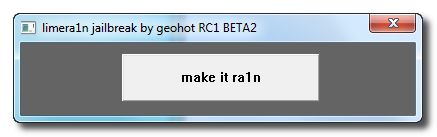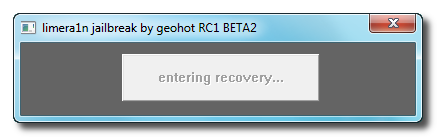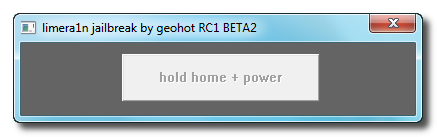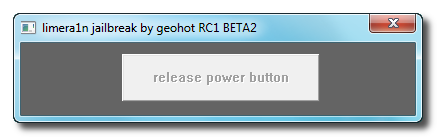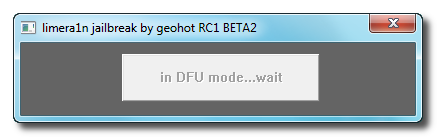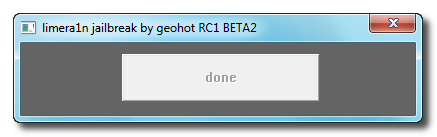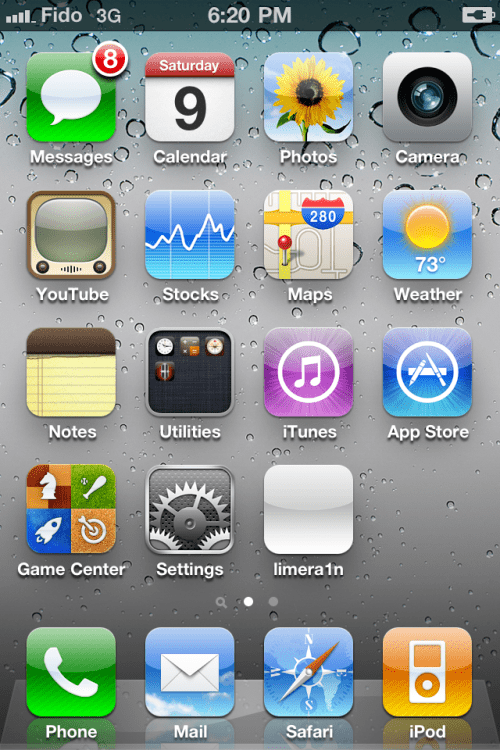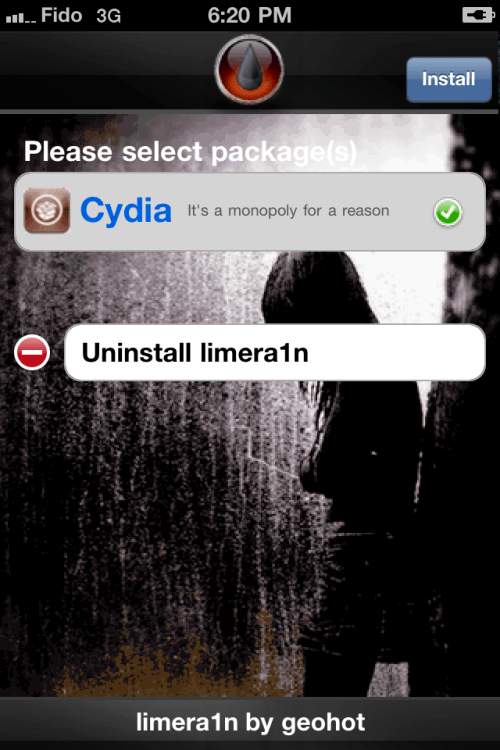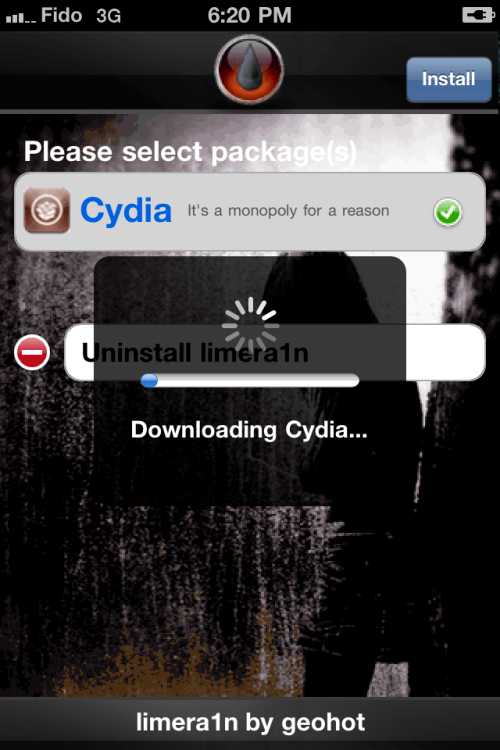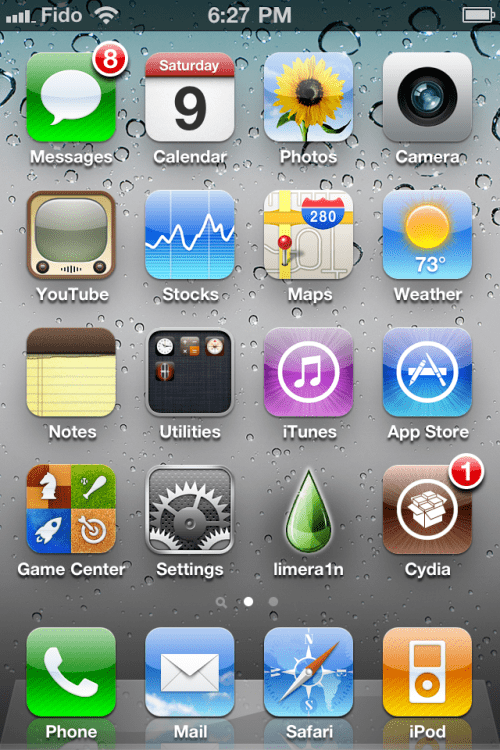Geohot has just released his Limera1n jailbreak for Mac OS X. Limera1n supports the iPhone 4, iPhone 3GS, iPod Touch 4G, iPod Touch 3G, iPad, and AppleTV (limited).
Remember if you require an unlock do not upgrade to iOS 4.1, you will need to wait for the next PwnageTool release. The only exception is the iPhone 4 which could be upgraded to iOS 4.1 without updating the baseband.
You can find our tutorials listed below!
Tutorials:
● iPhone 3GS, iPhone 4 (Mac)
● iPod Touch 3G, iPod Touch 4G (Mac)
● iPad (Mac)
● iPhone 3GS, iPhone 4 (Windows)
● iPod Touch 3G, iPod Touch 4G (Windows)
● iPad (Windows)
● How to Update Your iPhone 4 Without Upgrading the Baseband (Mac)
● How to Update Your iPhone 4 Without Upgrading the Baseband (Windows)
You can download Limera1n from here
Remember if you require an unlock do not upgrade to iOS 4.1, you will need to wait for the next PwnageTool release. The only exception is the iPhone 4 which could be upgraded to iOS 4.1 without updating the baseband.
You can find our tutorials listed below!
Tutorials:
● iPhone 3GS, iPhone 4 (Mac)
● iPod Touch 3G, iPod Touch 4G (Mac)
● iPad (Mac)
● iPhone 3GS, iPhone 4 (Windows)
● iPod Touch 3G, iPod Touch 4G (Windows)
● iPad (Windows)
● How to Update Your iPhone 4 Without Upgrading the Baseband (Mac)
● How to Update Your iPhone 4 Without Upgrading the Baseband (Windows)
You can download Limera1n from here